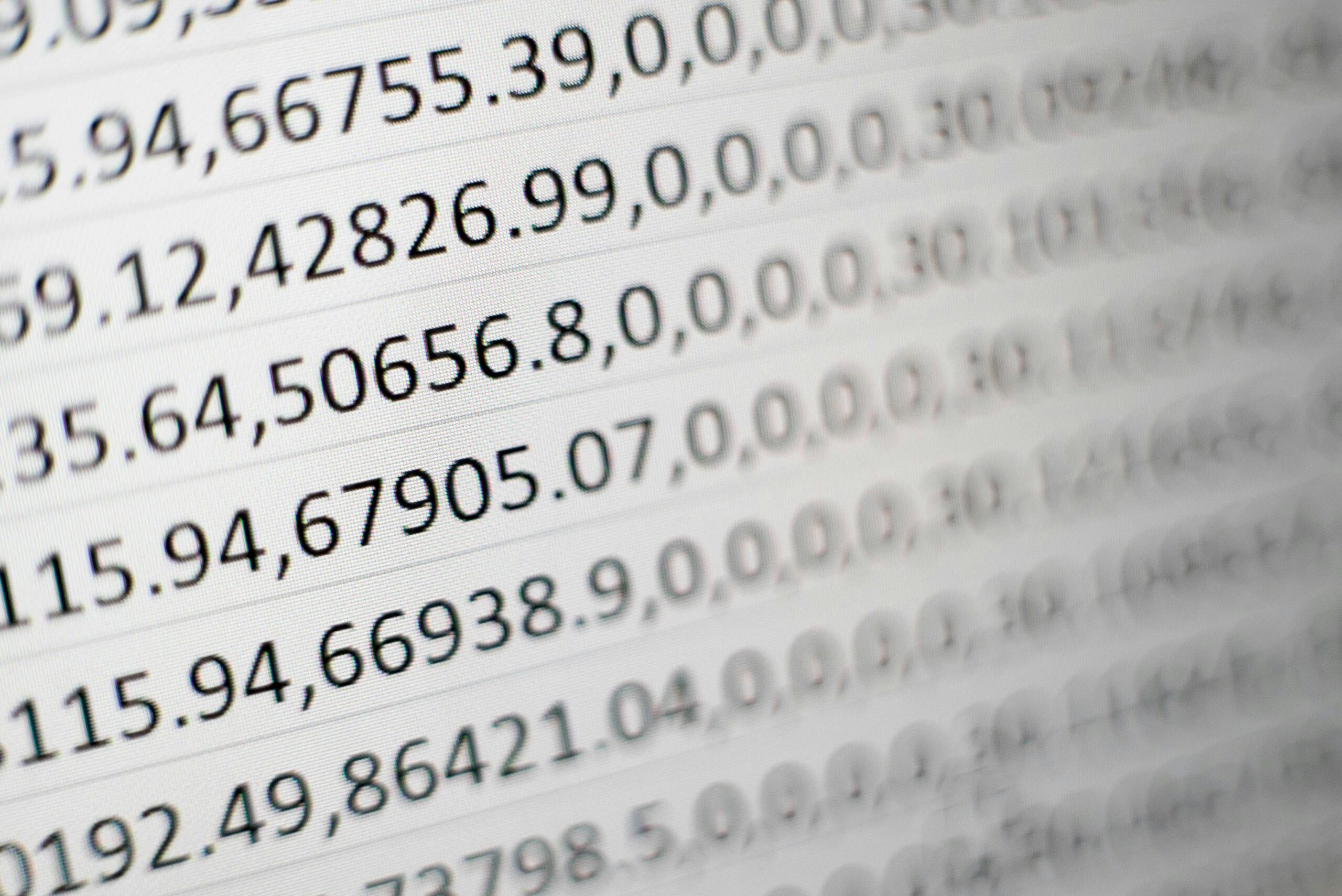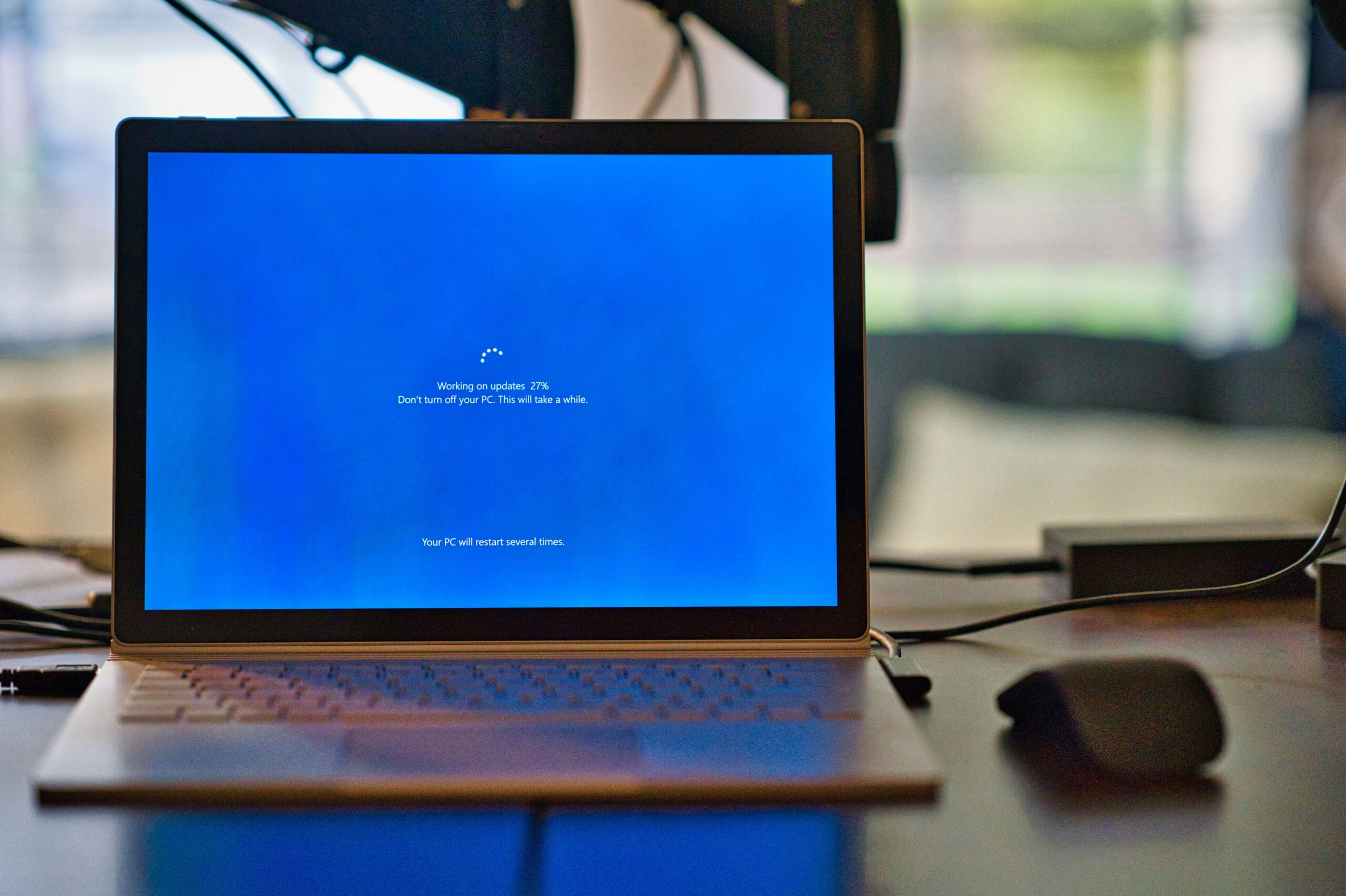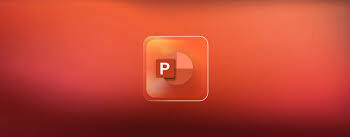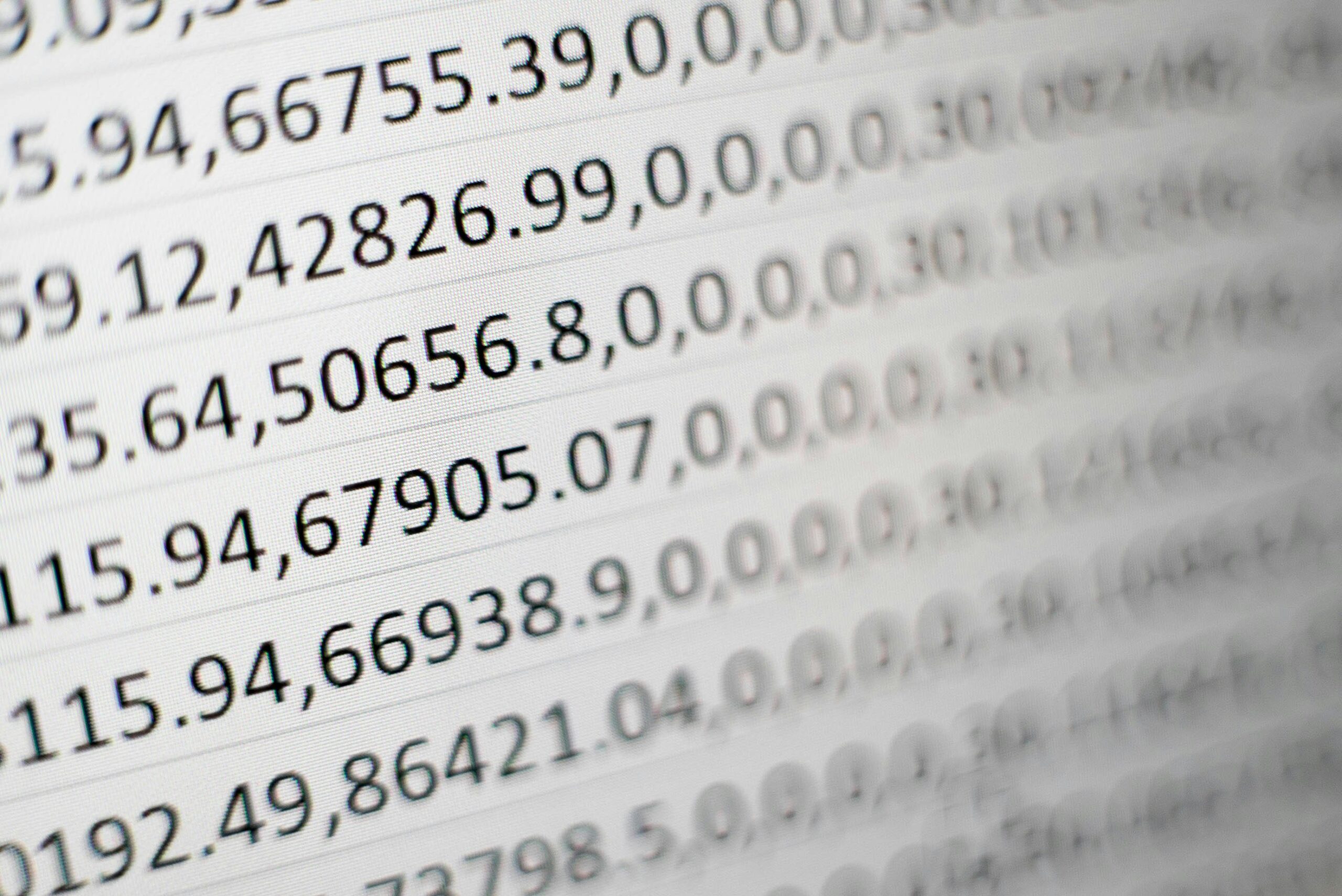
Mastering Excel: 50 Easy Tips and Tricks
Excel is a powerful tool that is widely used in the business world for data analysis, reporting, and much more. Whether you are a beginner or consider yourself an intermediate user, there are always new tips and tricks to learn that can help you become more efficient and effective in Excel. In this article, we will explore 50 easy Excel tips and tricks that will help you use Excel like a pro.
1. Keyboard Shortcuts
Keyboard shortcuts can significantly speed up your work in Excel. Learn and practice commonly used shortcuts such as Ctrl+C for copy, Ctrl+V for paste, and Ctrl+S for save. Familiarize yourself with other useful shortcuts like Ctrl+Z for undo and Ctrl+Y for redo.
2. Autofill
Excel’s autofill feature allows you to quickly fill cells with repetitive or sequential data. Simply enter the initial value, select the cell, and drag the fill handle across the cells where you want the data to be filled.
3. Flash Fill
Utilize Excel’s flash fill feature to automatically fill data based on a pattern. This can be especially useful when dealing with complex data formats or when extracting specific information from a larger dataset.
4. Conditional Formatting
Make your data visually appealing and easy to interpret by using conditional formatting. Highlight cells based on certain criteria, create data bars to represent values, or use color scales to visualize data distribution.
5. Data Validation
Ensure data accuracy by using Excel’s data validation feature. Define rules and restrictions for data input, such as setting a specific range of values or creating a dropdown list for selection.
6. Pivot Tables
Master the art of pivot tables to analyze and summarize large datasets. Pivot tables allow you to reorganize and summarize data, perform calculations, and create insightful reports with just a few clicks.
7. VLOOKUP and HLOOKUP
Learn how to use VLOOKUP and HLOOKUP functions to search for and retrieve data from a table. These functions are essential for performing quick and accurate data lookups and comparisons.
8. Absolute and Relative References
Understand the difference between absolute and relative cell references when creating formulas. This knowledge will help you create dynamic and flexible formulas that can be copied across different cells without losing their intended functionality.
9. Named Ranges
Simplify formula creation and improve spreadsheet readability by using named ranges. Assign meaningful names to cell ranges and use these names in formulas instead of cell references.
10. Remove Duplicates
Clean up your data by removing duplicate entries. Excel’s remove duplicates feature allows you to easily identify and eliminate duplicate rows based on selected columns.
11. Text to Columns
Split text into multiple columns using Excel’s text to columns feature. This is particularly useful when dealing with imported data or when you need to separate text based on a delimiter.
12. Concatenate
Combine text from multiple cells into one using the concatenate function. This can be handy when you need to merge data from different columns into a single column.
13. Transpose
Transpose rows and columns in Excel with the transpose function. Quickly switch the orientation of your data to better suit your analysis and reporting needs.
14. Protecting Sheets and Workbooks
Secure your data and prevent accidental changes by applying sheet and workbook protection. Control who can edit specific parts of the workbook and set passwords for added security.
15. Custom Number Formats
Use custom number formats to display numbers in a format that best suits your reporting needs. Add symbols, decimals, and separators to make your data more readable and visually appealing.
16. Error Checking
Utilize Excel’s error checking features to identify and correct common errors in formulas and functions. This can help maintain the accuracy and integrity of your data.
17. Goal Seek
Use the goal seek feature to find the input value needed to achieve a desired result. This is particularly useful for performing backward calculations and what-if analysis.
18. Data Tables
Create one-variable and two-variable data tables to analyze the effects of different input values on formulas. Data tables are helpful for conducting sensitivity analysis and exploring various scenarios.
19. Sparklines
Add tiny charts called sparklines to cells to visually represent data trends within a range. Sparklines provide a quick and concise way to display trends and variations in your data.
20. Array Formulas
Master the use of array formulas to perform calculations on multiple items in an array. Array formulas can be powerful tools for complex calculations and data analysis.
21. Power Query
Explore Excel’s power query feature to discover, connect, and transform data from different sources. Power query allows you to easily clean, shape, and merge data for analysis.
22. Power Pivot
Take advantage of Excel’s power pivot to create data models and perform advanced data analysis. Power pivot enables you to work with large datasets and create relationships between tables for comprehensive analysis.
23. Macros
Automate repetitive tasks in Excel by recording and running macros. Macros can help you save time and reduce errors by automating sequences of commands.
24. Data Analysis ToolPak
Enable Excel’s data analysis toolpak to access a variety of data analysis tools such as histograms, descriptive statistics, and regression analysis. The toolpak provides additional capabilities for in-depth data analysis.
25. Keyboard Customization
Customize the Excel ribbon and create custom keyboard shortcuts to streamline your workflow. Tailor Excel to your specific needs and preferences for a more efficient user experience.
26. Goal Tracking
Set and track goals using Excel’s goal tracking templates. Whether it’s personal goals or business objectives, Excel can help you monitor progress and visualize achievements.
27. Data Visualization with Charts
Master the art of creating visually appealing charts in Excel. Choose the right chart type for your data, add titles and labels, and customize the appearance to effectively communicate insights.
28. Data Analysis with Regression
Perform regression analysis in Excel to understand the relationships between variables and make predictions based on historical data. Excel’s regression tools can help you uncover patterns and trends in your data.
29. Scenario Manager
Use Excel’s scenario manager to create and compare different scenarios based on changing variables. This is useful for evaluating the potential impact of different business decisions or market conditions.
30. Data Consolidation
Consolidate data from multiple worksheets or workbooks using Excel’s data consolidation feature. This can be helpful when you need to combine data from different sources for analysis.
31. Data Validation Lists
Create dynamic dropdown lists using data validation to standardize data entry and ensure consistency. Data validation lists can improve data accuracy and streamline data input processes.
32. Goal Thermometer Chart
Create a goal thermometer chart in Excel to visually track progress towards a target. This type of chart provides a clear visual representation of goal attainment.
33. Data Tables for Sensitivity Analysis
Utilize data tables to perform sensitivity analysis and assess the impact of changing input variables on calculated results. Data tables can help you understand the potential outcomes of different scenarios.
34. Dynamic Charts with Named Ranges
Create dynamic charts that automatically update as new data is added using named ranges. This can save time and effort in maintaining and updating charts as data changes.
35. Advanced Filter
Use Excel’s advanced filter feature to extract specific records from a dataset based on defined criteria. Advanced filtering can help you quickly retrieve the data you need for analysis or reporting.
36. Goal Seeking with Solver
Utilize Excel’s solver tool to find the optimal solution for complex problems by adjusting input values. Solver can be used for optimization, resource allocation, and decision-making scenarios.
37. Data Analysis with Descriptive Statistics
Calculate descriptive statistics such as mean, median, standard deviation, and more using Excel’s built-in functions. Descriptive statistics provide valuable insights into the characteristics of your data.
38. Data Tables for What-If Analysis
Perform what-if analysis using data tables to explore different scenarios and their potential outcomes. Data tables can help you make informed decisions based on varying assumptions.
39. Dynamic Arrays
Take advantage of Excel’s dynamic array functions to work with arrays of data more efficiently. Dynamic arrays enable you to perform calculations and manipulations on array data with ease.
40. Data Analysis with Histograms
Create histograms in Excel to visualize the distribution of data and identify patterns. Histograms are useful for understanding the frequency and spread of values within a dataset.
41. Data Analysis with Correlation
Calculate correlation coefficients to measure the relationship between variables in your data. Excel’s correlation functions can help you identify dependencies and associations within your dataset.
42. Data Tables for Monte Carlo Simulation
Utilize data tables to perform Monte Carlo simulations and assess the impact of uncertainty on your models. Monte Carlo simulations can provide valuable insights into the potential outcomes of complex systems.
43. Data Analysis with Moving Averages
Calculate moving averages to smooth out fluctuations in your data and identify trends over time. Excel’s moving average functions can help you analyze and visualize patterns in your data.
44. Data Analysis with Percentiles
Calculate percentiles to understand the distribution of values within your dataset. Excel’s percentile functions can help you identify key thresholds and benchmarks within your data.
45. Data Tables for Financial Modeling
Use data tables to build and analyze financial models with varying assumptions and scenarios. Data tables can help you understand the potential financial outcomes of different business decisions.
46. Data Analysis with Exponential Smoothing
Apply exponential smoothing techniques to analyze and forecast time series data. Excel’s exponential smoothing functions can help you make predictions based on historical patterns.
47. Data Analysis with ANOVA
Perform analysis of variance (ANOVA) in Excel to compare means across multiple groups and identify significant differences. ANOVA can help you understand the variability within your data.
48. Data Tables for Risk Analysis
Utilize data tables to assess and mitigate risks by analyzing the potential impact of uncertain variables. Data tables can help you make informed decisions in the face of uncertainty.
49. Data Analysis with T-Tests
Conduct t-tests in Excel to compare the means of two samples and determine if they are significantly different. Excel’s t-test functions can help you make statistically sound conclusions based on your data.
50. Data Analysis with Regression Analysis
Perform regression analysis to understand the relationships between variables and make predictions based on historical data. Excel’s regression tools can help you uncover patterns and trends in your data.
By mastering these 50 easy Excel tips and tricks, you can elevate your Excel skills and use the software like a pro. Whether you are analyzing data, creating reports, or building models, these tips and tricks will help you work more efficiently and effectively in Excel.
50. Pivot Tables for Project Management
Leverage pivot tables to track and report on project progress, resource utilization, and key performance indicators. Pivot tables can provide valuable insights into the status and performance of your projects.
51. Custom Functions and User-Defined Functions
Create your own custom functions and user-defined functions in Excel to automate complex calculations or streamline repetitive tasks. This allows you to tailor Excel to your specific needs and workflows.
52. Excel Templates and Add-Ins
Explore the wide range of Excel templates and add-ins available to enhance your productivity and capabilities. From financial templates to data analysis tools, there are numerous resources to help you work more efficiently in Excel.
53. Data Filtering and Sorting
Utilize Excel’s advanced filtering and sorting features to quickly identify, reorganize, and extract relevant data from large datasets. Sorting and filtering can help you focus on the information that matters most for your analysis.
54. Freeze Panes and Split Windows
Use the freeze panes and split window features to keep important information visible while you scroll through your data. This can be particularly useful when working with large spreadsheets or when you need to reference specific cells while navigating the rest of the worksheet.
55. Data Validation with Formulas
Enhance your data validation by using formulas to create custom validation rules. This allows you to tailor the validation process to your specific requirements and ensure the integrity of your data.
56. Conditional Formatting with Formulas
Leverage conditional formatting with formulas to create dynamic and complex formatting rules. This can help you visually highlight specific patterns, trends, or exceptions within your data, making it easier to identify and interpret important information.
57. VBA Macros for Automation
Delve into Visual Basic for Applications (VBA) to create more advanced macros and automate complex workflows. VBA programming allows you to automate repetitive tasks, develop custom user interfaces, and integrate Excel with other applications.
58. Data Merging and Consolidation
Streamline the process of merging and consolidating data from multiple sources by utilizing Excel’s powerful data consolidation and lookup functions. This can be particularly useful when you need to combine data from various departments, files, or databases.
59. Power Query for Data Transformations
Leverage the Power Query feature in Excel to perform complex data transformations and prepare your data for analysis. Power Query provides a user-friendly interface for cleaning, shaping, and combining data from multiple sources, making it a valuable tool for data preparation and ETL (Extract, Transform, Load) processes.
60. Collaborative Workbooks and Sharing
Embrace the collaborative capabilities of Excel by sharing workbooks, enabling real-time co-authoring, and utilizing features like comments, annotations, and version history. This can facilitate teamwork, improve communication, and enhance the overall efficiency of your Excel-based projects.
61. Excel Dashboards and Reporting
Create dynamic and visually appealing dashboards in Excel to present your data in a clear and concise manner. Utilize a combination of charts, graphs, and interactive components to effectively communicate insights and support decision-making.
62. Excel Data Model and Power Pivot
Harness the power of the Excel Data Model and Power Pivot to handle large and complex datasets. These advanced features allow you to build sophisticated data models, create relationships between tables, and perform advanced analytics and reporting, providing you with deeper insights and business intelligence.
63. Excel Add-ins and Integrations
Explore the vast ecosystem of Excel add-ins and integrations to extend the capabilities of your spreadsheet software. From data visualization tools to advanced analytics plugins, there are numerous third-party solutions available to enhance your Excel experience and streamline your workflow.
64. Data Validation with Data Validation Lists
Utilize Excel’s data validation lists to ensure consistent and accurate data entry. By creating dropdown lists or validation rules, you can guide users to select from a predefined set of options, reducing the risk of errors and improving the overall quality of your data.
65. Conditional Formatting with Icon Sets
Leverage Excel’s conditional formatting with icon sets to create visually compelling representations of your data. Icon sets can help you quickly identify trends, outliers, or performance indicators, making it easier to interpret and communicate your findings.
66. Excel Data Modeling with Power Query and Power Pivot
Combine the power of Power Query and Power Pivot to create sophisticated data models in Excel. This advanced approach allows you to handle complex data relationships, perform advanced calculations, and generate comprehensive reports and dashboards.
67. Excel Automation with VBA and Macros
Delve into Visual Basic for Applications (VBA) and Excel macros to automate repetitive tasks, create custom user interfaces, and develop advanced Excel-based applications. With VBA, you can unlock the full potential of Excel and tailor the software to your specific needs.
68. Excel Data Visualization with Power BI
Integrate Excel with Microsoft Power BI to enhance your data visualization and reporting capabilities. Power BI offers a robust set of tools for creating interactive dashboards, complex visualizations, and insightful reports, allowing you to leverage the strengths of both Excel and Power BI.
69. Excel Data Validation with Data Validation Rules
Explore the advanced data validation features in Excel to create sophisticated input validation rules. By defining custom validation criteria, you can ensure data integrity, prevent errors, and guide users towards accurate data entry.
70. Excel Collaboration and Sharing with OneDrive and SharePoint
Leverage cloud-based collaboration tools like OneDrive and SharePoint to facilitate teamwork and real-time collaboration in Excel. These platforms enable you to share workbooks, track changes, and collaborate on projects efficiently, even with remote team members.