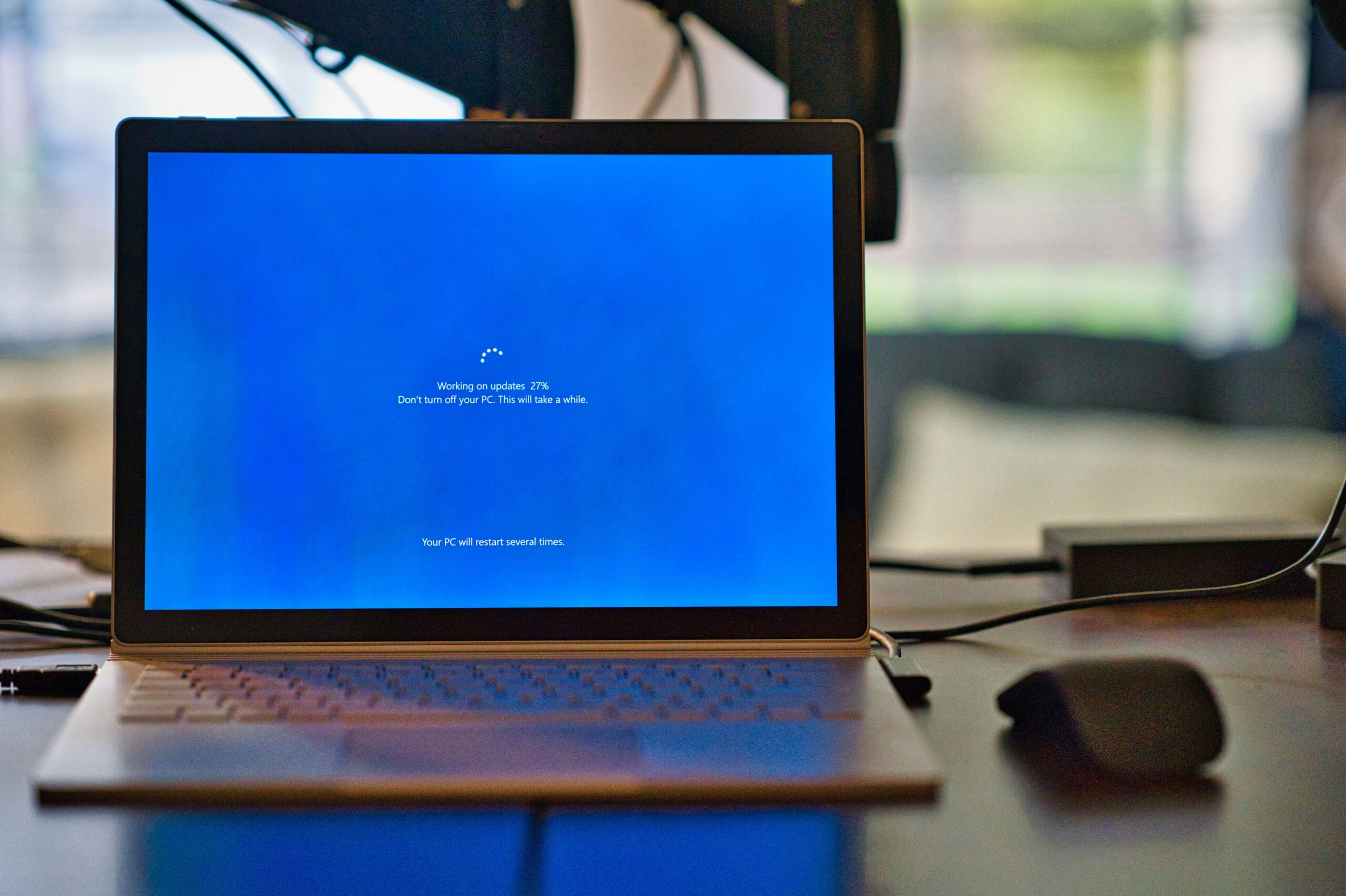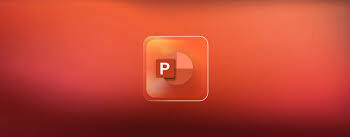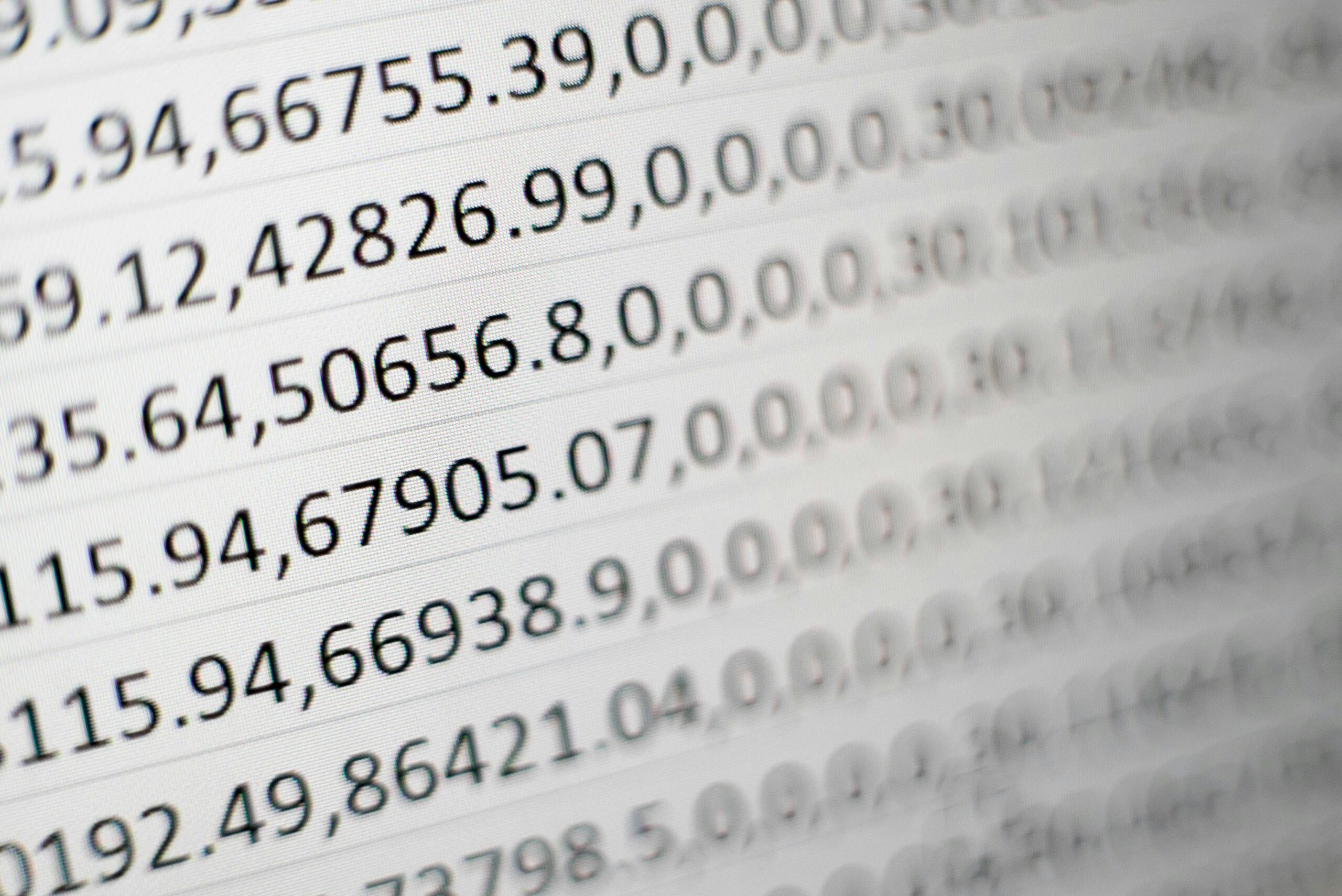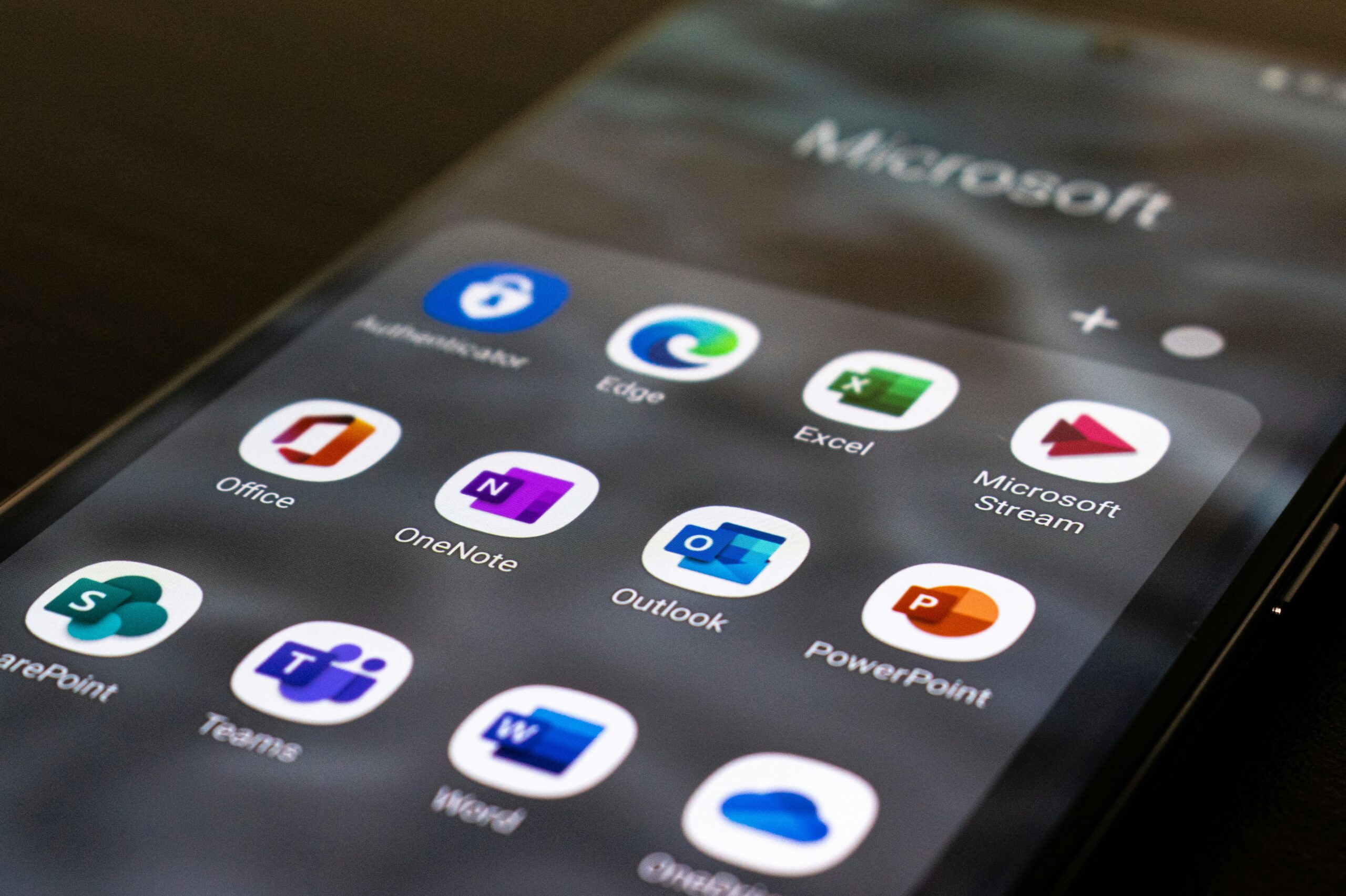
Introduction to Microsoft Word Tips and Tricks
Microsoft Word is a powerful word processing tool that is widely used for creating, editing, and formatting documents. Whether you are a student, professional, or just someone who uses Word for personal projects, knowing some tips and tricks can help you work more efficiently and effectively. In this article, we will explore 40 Microsoft Word tips and tricks to help you work faster and smarter.
Formatting and Editing Tips
Formatting and editing are essential aspects of working with Microsoft Word. These tips and tricks will help you streamline your formatting and editing process.
- Use Styles: Utilize the built-in styles in Word to quickly format your document with consistent fonts, sizes, and spacing.
- Format Painter: Save time by using the Format Painter tool to copy formatting from one section of text to another.
- Keyboard Shortcuts: Learn and use keyboard shortcuts for common formatting and editing tasks to speed up your workflow.
- Find and Replace: Use the Find and Replace feature to quickly locate specific words or phrases and replace them with new text.
- Track Changes: When collaborating on a document, turn on Track Changes to keep a record of edits and comments.
- Insert Symbols: Easily insert symbols, special characters, and emojis into your document using the Symbol menu.
- Format Painter: Save time by using the Format Painter tool to copy formatting from one section of text to another.
- AutoCorrect: Customize AutoCorrect options to automatically correct common typos and misspellings as you type.
Efficient Document Navigation and Organization
Efficiently navigating and organizing your documents can significantly improve your productivity. Here are some tips to help you with document navigation and organization in Microsoft Word.
- Navigation Pane: Use the Navigation Pane to easily move between sections and headings within your document.
- Document Map: Enable the Document Map to see an overview of your document’s structure and quickly jump to specific sections.
- Headings: Utilize heading styles to create a navigable document structure and generate a table of contents.
- Split View: Work on different parts of your document simultaneously by using the Split View feature.
- Bookmarks: Insert bookmarks at specific locations in your document for quick navigation.
- Table of Contents: Automatically generate a table of contents based on your document’s headings and styles.
- Outline View: Use the Outline View to organize and restructure your document’s content efficiently.
- Document Properties: Set document properties such as title, author, and keywords for better organization and searchability.
Optimizing Productivity with Advanced Features
Microsoft Word offers a range of advanced features that can significantly enhance your productivity. Here are some tips and tricks to help you make the most of these advanced features.
- Mail Merge: Streamline the process of creating personalized documents such as letters, envelopes, and labels using the Mail Merge feature.
- Macros: Automate repetitive tasks by recording and using macros to perform sequences of actions with a single click.
- Custom Templates: Create and use custom templates to ensure consistency and save time when starting new documents.
- SmartArt: Use SmartArt to create professional-looking diagrams and graphics directly within Word.
- Equations and Formulas: Easily insert and edit mathematical equations and formulas using the built-in equation editor.
- Version History: Take advantage of the version history feature to track changes and revert to previous versions of your document.
- PDF Conversion: Save your Word documents as PDF files to ensure compatibility and secure sharing.
- Collaboration Tools: Utilize real-time collaboration features to work simultaneously with others on the same document.
By incorporating these tips and tricks into your Microsoft Word workflow, you can enhance your efficiency, streamline your document creation process, and unlock the full potential of this powerful word processing tool.
Enhancing Productivity and Efficiency
Improving your overall productivity and efficiency can help you accomplish more in less time. Here are some tips and tricks to enhance your productivity while using Microsoft Word.
- Quick Access Toolbar: Customize the Quick Access Toolbar to include your most frequently used commands for easy access.
- Keyboard Shortcuts: Learn and utilize keyboard shortcuts to perform common tasks quickly, such as copying, pasting, and formatting.
- Live Layout: Enable Live Layout to see how text and images will appear as you type and move them around the page.
- Smart Lookup: Use the Smart Lookup feature to quickly research and define terms or concepts within your document.
- Macro Recorder: Create macros to automate repetitive tasks and streamline your workflow.
- Template Gallery: Explore the Template Gallery to find pre-designed templates that can save you time and ensure consistent formatting.
- AutoSave: Enable AutoSave to automatically save your document at regular intervals, preventing data loss in case of unexpected interruptions.
- Highlight Text: Use the highlighting tools to draw attention to important information or to-do items within your document.
Collaboration and Sharing Features
Microsoft Word offers various collaboration and sharing features that can enhance teamwork and document distribution. Explore these tips to leverage these features effectively.
- Co-Authoring: Collaborate in real-time with others by using the Co-Authoring feature, which allows multiple users to edit the same document simultaneously.
- Comments: Use the Comments feature to provide feedback, ask questions, or suggest changes to the document.
- Track Changes: Enable Track Changes to keep a record of all edits made to the document, making it easier to review and incorporate changes.
- Share and Export: Easily share your document with others by emailing it, uploading it to cloud storage, or exporting it to different file formats.
- Permissions: Control access to your document by setting permissions, such as read-only or edit access, for specific individuals or groups.
- Protect Document: Secure your document with a password or restrict certain features, such as editing or printing, to prevent unauthorized access or modifications.
- Accessibility Checker: Use the Accessibility Checker to ensure your document is accessible to individuals with disabilities, such as providing alternative text for images.
- Translate Document: Utilize the Translate Document feature to quickly translate your document into various languages, making it easier to share with a global audience.
Advanced Word Features and Customization
Microsoft Word offers advanced features and customization options that can help you take your document creation and management to the next level. Explore these tips to unlock the full potential of Word.
- Mail Merge: Use the Mail Merge feature to create personalized documents, such as letters, labels, or envelopes, by combining a main document with a data source (e.g., a contact list).
- Table of Figures: Automatically generate a table of figures, such as tables and images, and update it as you make changes to your document.
- Equation Editor: Use the built-in Equation Editor to insert and format complex mathematical equations and formulas.
- Add-ins and Plugins: Explore the Microsoft Office Store or third-party sources to find useful add-ins and plugins that can enhance your Word experience.
- Customize Ribbon and Shortcuts: Personalize the Ribbon and create custom keyboard shortcuts to match your preferred workflow and improve efficiency.
- Document Inspector: Use the Document Inspector to check your document for hidden data, such as comments, revisions, or personal information, before sharing it.
- Watermarks: Add custom watermarks to your document, such as “Draft” or your company logo, to indicate the document’s status or ownership.
- Themes and Styles: Apply pre-designed themes and styles to your document to ensure consistent formatting and branding across your entire Microsoft Office suite.
Conclusion
In this article, we have explored 40 Microsoft Word tips and tricks that can help you work faster and smarter. From formatting and editing to document navigation, productivity enhancement, collaboration, and advanced features, these tips cover a wide range of functionalities to improve your overall experience with Microsoft Word. By incorporating these tips into your daily workflow, you can streamline your document creation process, collaborate more effectively, and unlock the full potential of this powerful word processing tool.