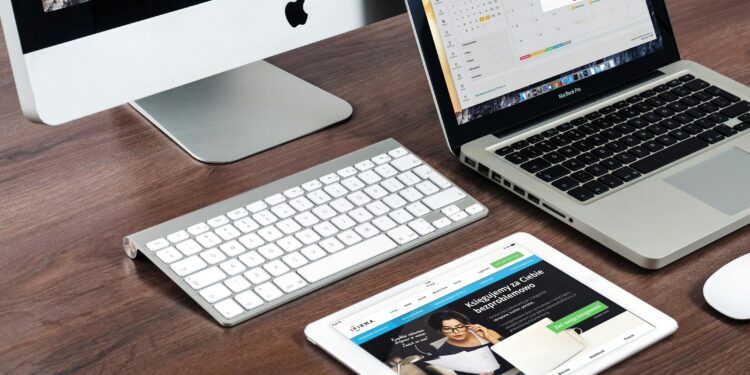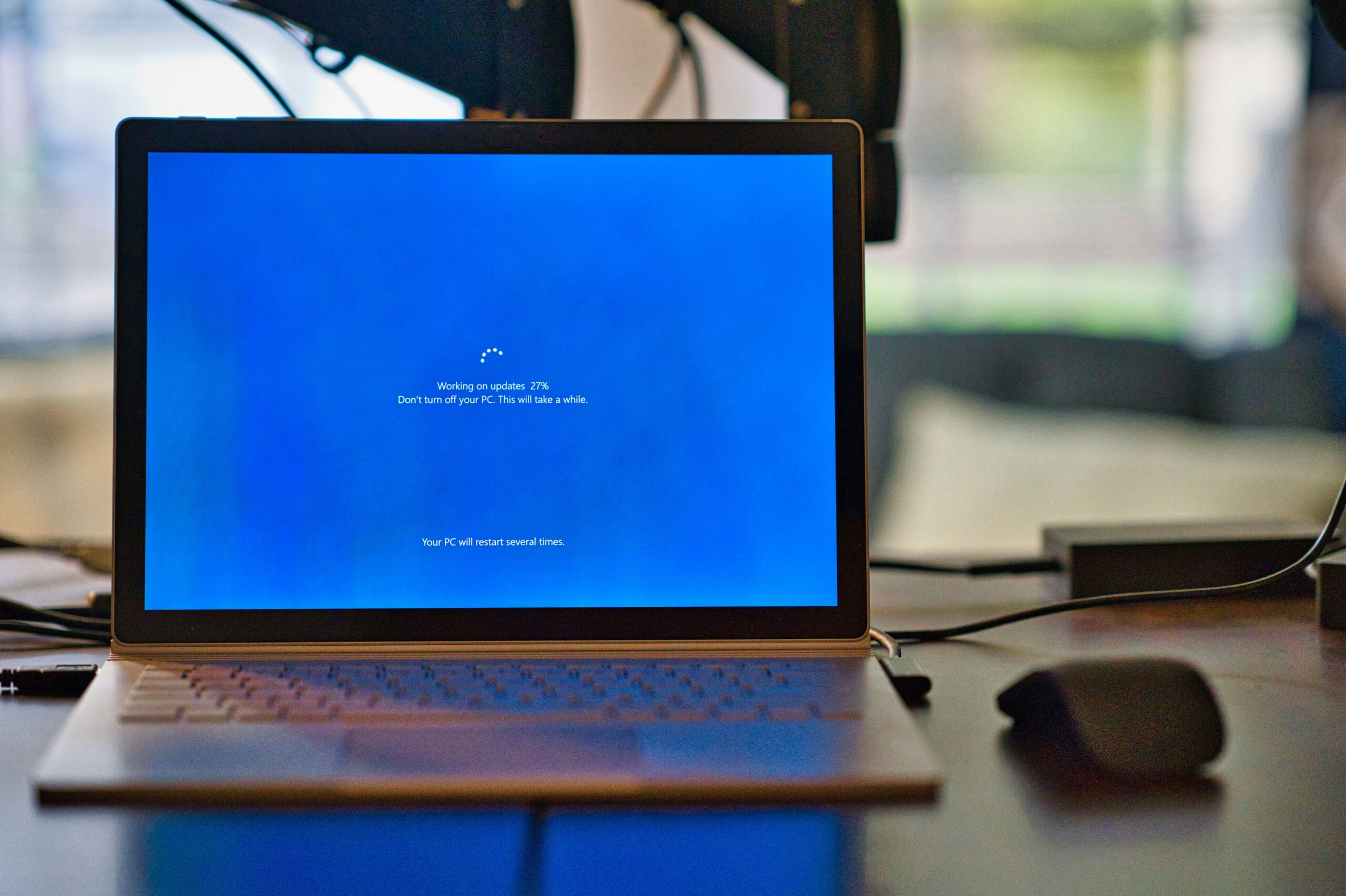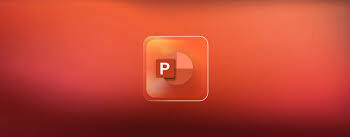How to Create a New Apple ID
Creating a new Apple ID allows you to access all Apple devices and services, including iCloud, the App Store, and more. In this guide, we will walk you through the process of creating an Apple ID on different devices and platforms.
Create Your Apple ID on iPhone, iPad, or Apple Vision Pro
If you have an iPhone, iPad, or Apple Vision Pro, follow these steps to create your Apple ID:
- Open the Settings app on your device.
- Tap on your name, which should be located at the top of the Settings menu.
- Scroll down and select “Sign In to your iPhone” or “Sign In to your iPad”.
- Tap on “Don’t have an Apple ID or forgot it?”
- Choose the “Create Apple ID” option.
- Follow the on-screen instructions to complete the Apple ID creation process. You will be asked to enter your email address, password, and other personal information.
- Once you have entered all the required information, tap on “Agree” to accept the Terms and Conditions.
- Your Apple ID will be created, and you can now sign in to your Apple devices and services using this ID.
Create Your Apple ID on Mac
If you are using a Mac, follow these steps to create your Apple ID:
- Open the Apple menu by clicking on the Apple icon in the top-left corner of your screen.
- Select “System Preferences” from the drop-down menu.
- Click on “Sign In” or “iCloud”.
- Click on “Create Apple ID”.
- Enter your email address, password, and other personal information when prompted.
- Read and accept the Terms and Conditions by clicking on “Agree”.
- Your Apple ID will be created, and you can now use it to sign in to your Apple devices and services.
Create Your Apple ID on a Windows PC
If you are using a Windows PC, follow these steps to create your Apple ID:
- Open a web browser on your PC and go to the Apple ID account page (https://appleid.apple.com/).
- Click on “Create Your Apple ID”.
- Enter your email address, password, and other personal information in the provided fields.
- Click on “Continue”.
- Read and accept the Terms and Conditions.
- Verify your email address by entering the verification code sent to your email.
- Your Apple ID will be created, and you can now use it to sign in to your Apple devices and services.
Create Your Apple ID on Another Device
If you have a device other than an iPhone, iPad, Apple Vision Pro, or Mac, you can still create an Apple ID. Follow these steps:
- Open a web browser on your device and go to the Apple ID account page (https://appleid.apple.com/).
- Click on “Create Your Apple ID”.
- Enter your email address, password, and other personal information in the provided fields.
- Click on “Continue”.
- Read and accept the Terms and Conditions.
- Verify your email address by entering the verification code sent to your email.
- Your Apple ID will be created, and you can now use it to sign in to your Apple devices and services.
Not Sure if You Have an Apple ID or Forgot It?
If you are not sure whether you already have an Apple ID or if you have forgotten your Apple ID, you can try the following:
If you have an Apple device:
- Open the Settings app on your device.
- Tap on your name, which should be located at the top of the Settings menu.
- If you see “Sign Out” or “Sign in to your iPhone/iPad”, it means you are currently signed in with an Apple ID.
- If you don’t see any sign-in options, it means you are not signed in with an Apple ID on that device.
If you don’t have an Apple device or if you still can’t determine whether you have an Apple ID, you can try signing in on the web:
- Open a web browser on any device and go to the Apple ID account page (https://appleid.apple.com/).
- Click on “Forgot Apple ID or password?”.
- Enter your email address or phone number that you use with Apple services.
- Follow the on-screen instructions to recover your Apple ID or reset your password.
By following these steps, you can easily create a new Apple ID and gain access to all the Apple devices and services.